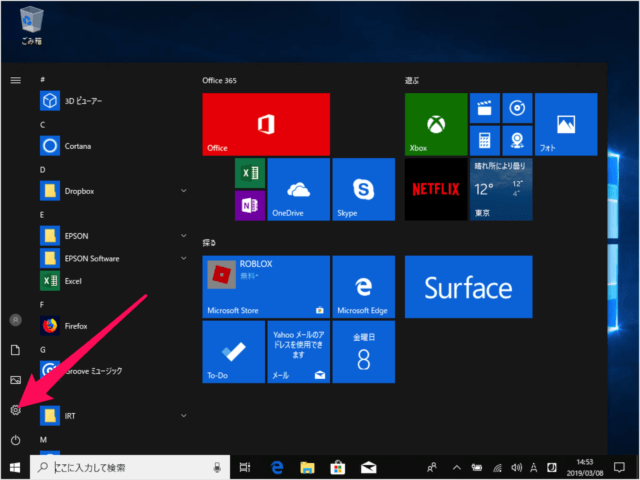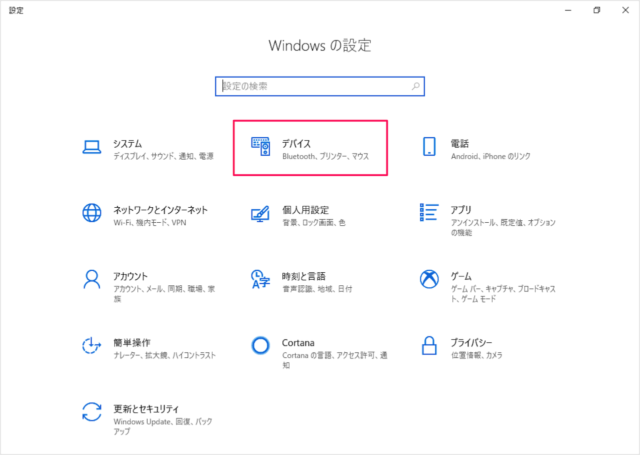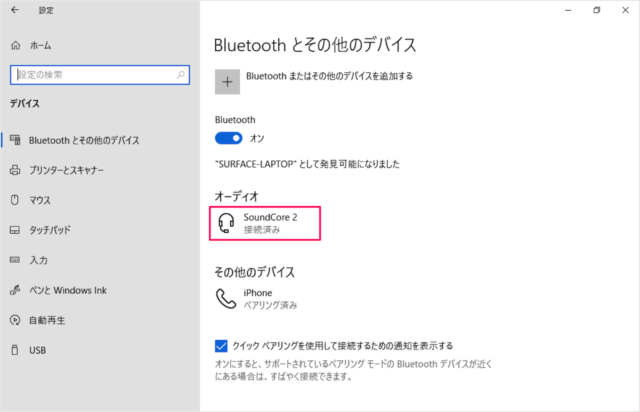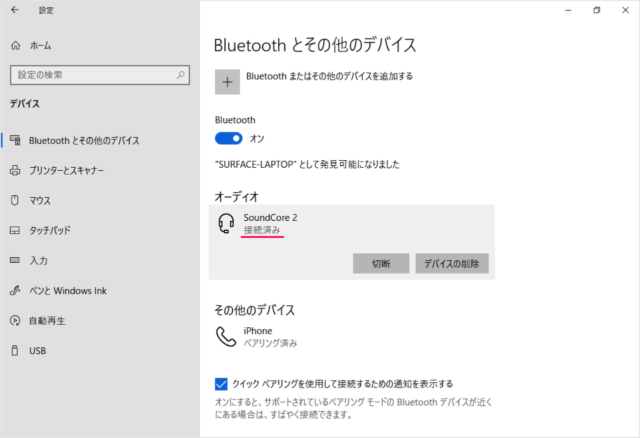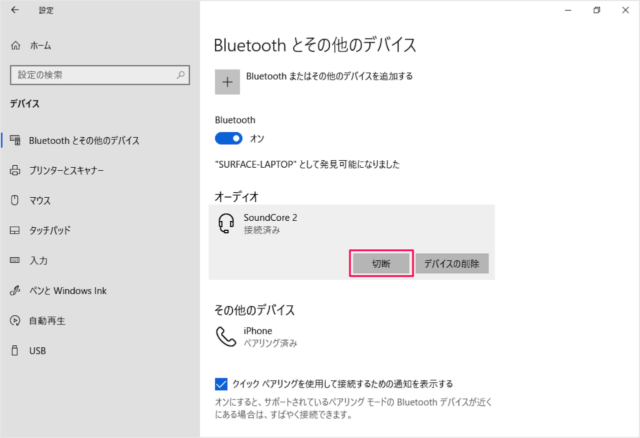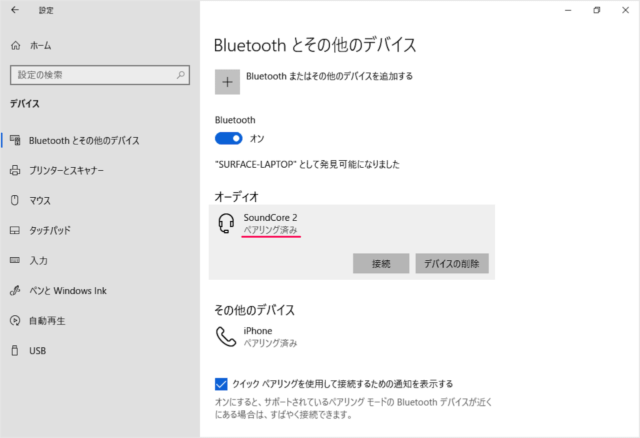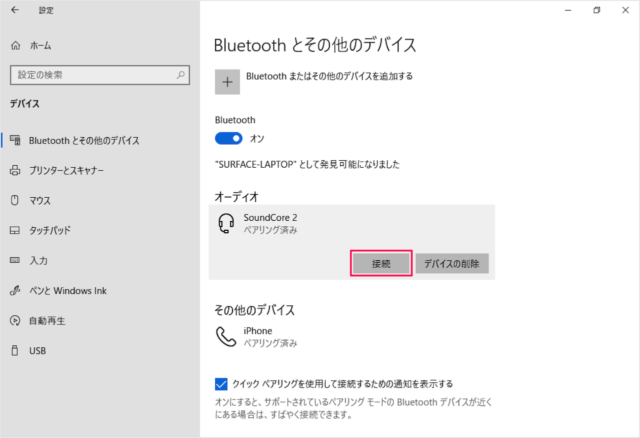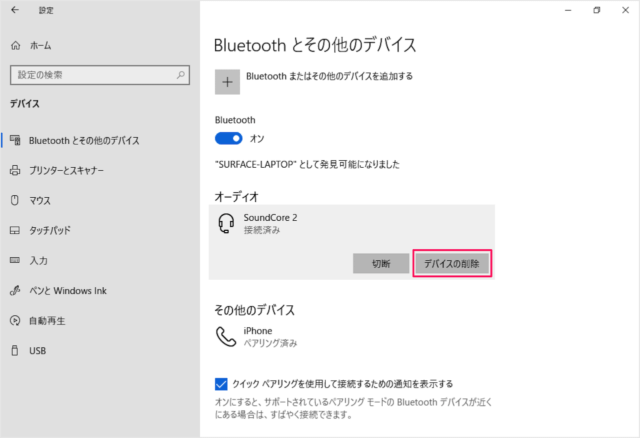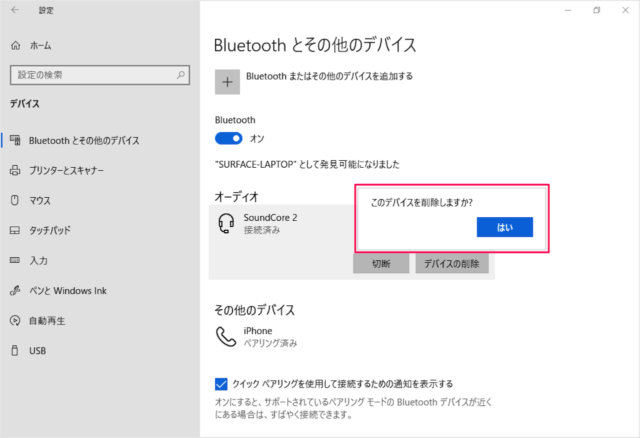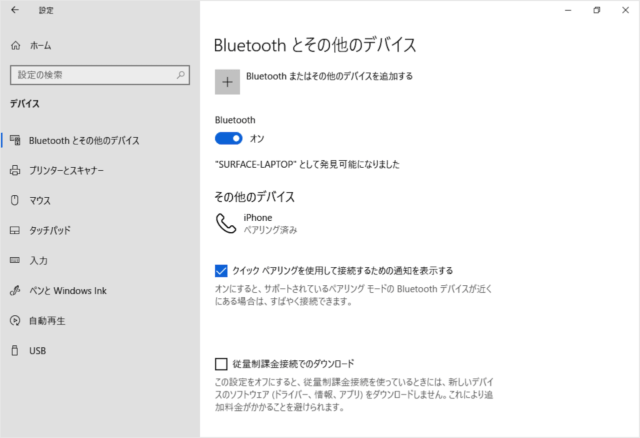Bluetooth デバイスの切断とペアリング解除
それでは実際にデバイスの切断とペアリング解除をしてみましょう。
スタートメニューの「歯車」アイコンをクリックします。 Windowsの設定です。 「デバイス」をクリックしましょう。 「Bluetoothとその他のデバイス」の設定です。 切断したいデバイスをクリックしましょう。 「接続済み」になっています。 「切断」をクリックすると 「ペアリング済み」になります。 これでデバイスが切断されました。 「接続」をクリックすると、再度デバイスが接続されます。
ペアリング解除
「デバイスの削除」をクリックすると 「このデバイスを削除しますか?」というポップアップが表示されるので 「はい」をクリックしましょう。 これでデバイスが削除されます(ペアリングが解除されます)。 こちらも合わせてご覧ください。
Windows10 - Bluetooth のオン/オフ Windows10 - Bluetooth(ワイヤレス)スピーカーを接続する Windows10 - Bluetoothのオプション設定
Windows10 の使い方や設定はこちらをご覧ください。
Windows10 の使い方と設定